Layer Stack Legend
This document is no longer available beyond version 21. Information can now be found here: Layer Stack Legend for version 24
Parent page: Draftsman Objects
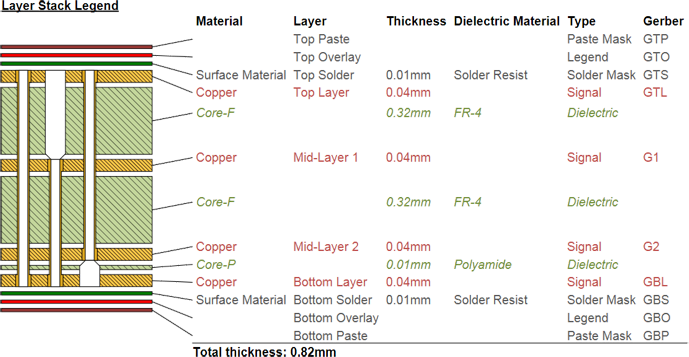 A placed Layer Stack Legend for a board design that features two internal layers and blind Via Drill Pairs with Back Drilling enabled.
A placed Layer Stack Legend for a board design that features two internal layers and blind Via Drill Pairs with Back Drilling enabled.
Summary
A Draftsman Layer Stack Legend is an automated graphic composite of the project's internal board structure, which also includes the physical layer specifications as defined in the PCB editor's layer stack. The Layer Stackup Legend's visual style and included information are all configurable in the Properties panel.
Availability
A Layer Stack Legend object is available for placement in a Draftsman document as follows:
- Choose the Place » Layer Stack Legend command from the main menus.
- Click the
 button in the view objects drop-down menu on the Active Bar located at the top of the design space. Click and hold an Active Bar button to access other related commands. Once a command has been used, it will become the topmost item on that section of the Active Bar.
button in the view objects drop-down menu on the Active Bar located at the top of the design space. Click and hold an Active Bar button to access other related commands. Once a command has been used, it will become the topmost item on that section of the Active Bar.
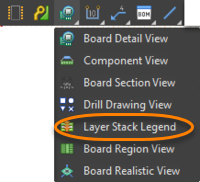
- Right-click in the drawing design space then select Place » Layer Stack Legend from the context menu.
- Click the Layer Stack Legend (
 ) entry in the Drawing Views toolbar (View » Toolbars » Drawing Views to enable).
) entry in the Drawing Views toolbar (View » Toolbars » Drawing Views to enable).
Placement
After launching the placement command, board layer stack data is retrieved from the source PCB file, the cursor will change to a cross-hair and the generated Layer Stack Legend is attached to the cursor. Move the cursor to the desired position then click to confirm the placement.
Graphical Editing
The position of a placed Layer Stack Legend may be graphically changed by selecting the table in the design space then dragging it to a new location. Note that the Layer Stack object cannot be graphically resized, but will automatically scale to accommodate the font style/size and stack graphic dimensions as specified in the Properties panel.
Non-Graphical Editing
Properties page: Layer Stack Legend Properties
The non-graphical method of editing a Layer Stack Legend is available in the Draftsman Properties panel, which provides a range of editable properties, style, and design content settings for placed Draftsman objects.
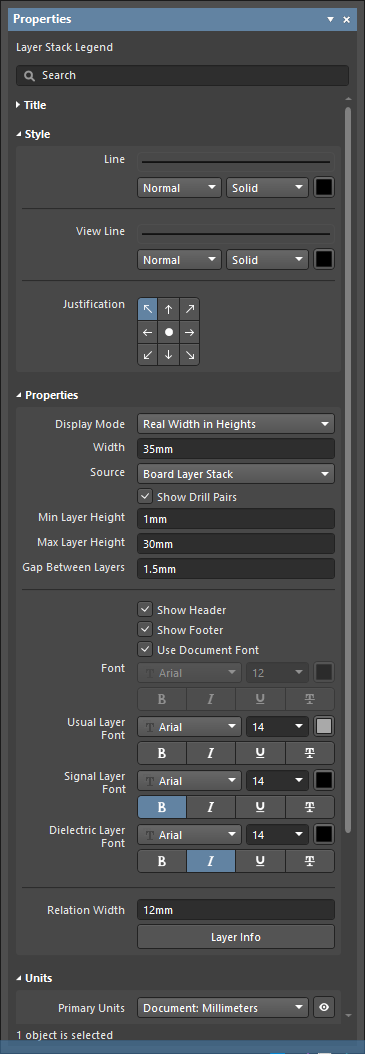
The Properties panel when a Layer Stack Legend is selected.
To open the Properties panel and access the properties of a placed Layer Stack Legend:
- After selecting the Layer Stack Legend object, select the Properties panel from the Panels button at the bottom right of the design space or select View » Panels » Properties from the main menus.
- Double-click on the Layer Stack Legend object in the design space.
- Right-click on the Layer Stack Legend then select Item Properties from the context menu.
If the Properties panel is already active, click on the Layer Stack Legend object to access its properties in the panel.
Editing Multiple Objects
The Properties panel supports multiple object editing, where the property settings that are identical in all currently selected objects can be modified.
