Surface Finish
This document is no longer available beyond version 21. Information can now be found here: Surface Finish for version 24
Parent page: Draftsman Objects
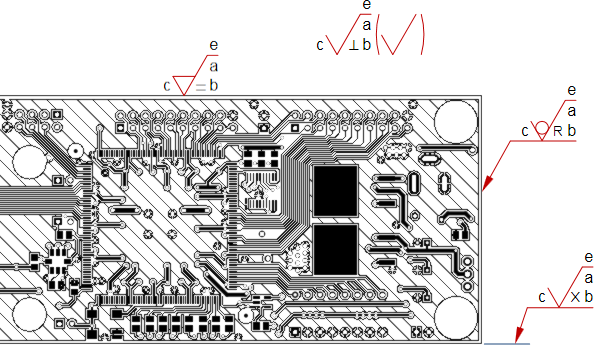 A number of Surface Finish objects of different styles placed on a board Fabrication View.
A number of Surface Finish objects of different styles placed on a board Fabrication View.
Summary
A Surface Finish indicator is a Draftsman graphic symbol with associated parameters that complies with the ISO 1302:2002 International Standard for surface textures in technical product documentation. The standard specifies the rules for the indication of surface texture in drawings based on special symbols and attribute codes that describe the permitted surface material and finish for the product.
The symbol style and text attributes for a placed Surface Finish object are configurable in the Properties panel.
► See more information about the Surface Finish standards.
Availability
Surface Finish symbols are available for placement in a PCB project Draftsman document from the Draftsman Editor as follows:
- Choose the Place » Annotations » Surface Finish command from the main menus.
- Click the
 button in the annotation objects drop-down on the Active Bar located at the top of the design space. Click and hold an Active Bar button to access other related commands. Once a command has been used, it will become the topmost item on that section of the Active Bar.
button in the annotation objects drop-down on the Active Bar located at the top of the design space. Click and hold an Active Bar button to access other related commands. Once a command has been used, it will become the topmost item on that section of the Active Bar.
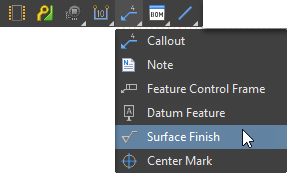
- Right-click in the drawing design space then select Place » Annotations » Surface Finish from the context menu.
- Click the
 entry on the Drawing Annotations toolbar (View » Toolbars » Drawing Annotations to enable).
entry on the Drawing Annotations toolbar (View » Toolbars » Drawing Annotations to enable).
Placement
When the command is launched, the cursor will change to a crosshair indicating Surface Finish symbol placement mode. As the cursor is hovered over drawing objects, the object edges will be highlighted as orange colored lines.
To attach a Surface Finish symbol to a drawing object face:
- Position the cursor on a highlighted line then click to nominate that edge position.
- Move the cursor to specify the symbol orientation relative to the edge then click to confirm the placement.
To place a free Surface Finish symbol that is not attached to an object edge:
- Position the cursor in any position where an object edge is not highlighted.
- Click to confirm the placement.
The information attributes that are associated with the Surface Finish symbol, as specified in the Properties panel, will refer to the object face to which it is attached. For a free Surface Finish symbol that is not attached to an object face, its information attributes specify the base, default requirements for all object faces. The panel's Allow Different Requirements option indicates that any attached symbols in the drawing may overrule those base requirements.
Graphical Editing
The position and orientation of a placed Surface Finish may be graphically modified. Select a Surface Finish object to enable its editing modes:
- For an attached symbol, click and drag its attachment point node to change the connection position.
- For an attached symbol without an arrowed leader line, drag its mid-point node to invert the symbol orientation.
- For a free (not attached) symbol, drag its node or the graphic itself to change its position.
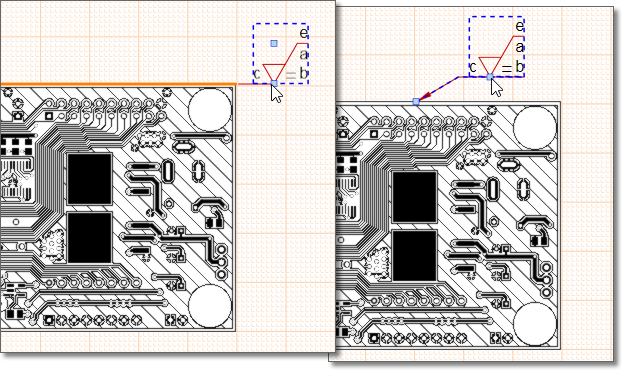 Drag a selected Surface Finish symbol's editing nodes to move its position, orientation and connection point.
Drag a selected Surface Finish symbol's editing nodes to move its position, orientation and connection point.
Non-Graphical Editing
Properties page: Surface Finish Properties
The non-graphical method of editing a Surface Finish object is available in the Draftsman Properties panel, which provides a range of editable properties that determine the object's visual style and its specialized surface material/finish attributes – see the Properties panel Surface Finish mode for more information.
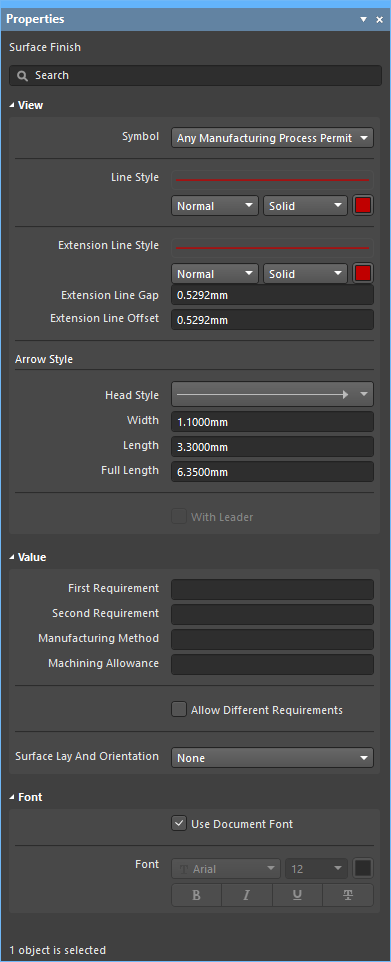 The Properties panel when a Surface Finish object is selected.
The Properties panel when a Surface Finish object is selected.
To open the Properties panel and access the properties of a placed Surface Finish object:
- Double-click on the Surface Finish object in the design space.
- Right-click on a selected Surface Finish object then choose Item Properties from the context menu.
If the Properties panel is already active:
- Click on the Surface Finish object to access its properties in the panel.

 button at the bottom right of the design space then select Properties from the pop-up menu.
button at the bottom right of the design space then select Properties from the pop-up menu.