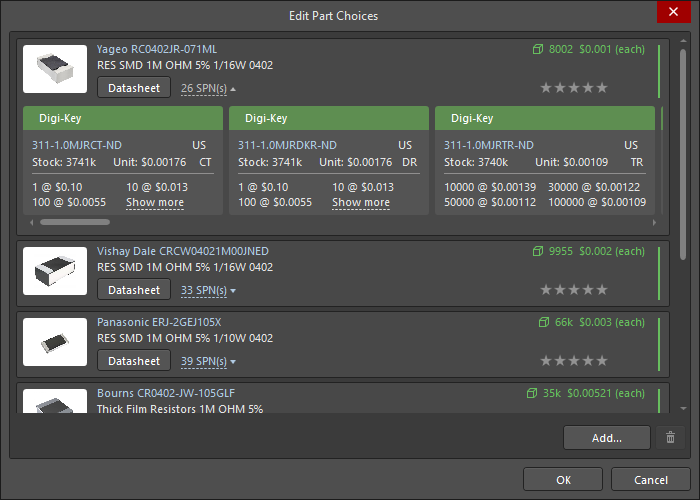Edit Part Choices
Created: January 16, 2023 | Updated: January 16, 2023
| Applies to version: 21
This document is no longer available beyond version 21. Information can now be found here: Managing the Part Choices for version 24
The Edit Part Choices dialog
Summary
The Edit Part Choices dialog is used to edit the Part Choices List associated with a component.
Access
The dialog is accessed from the Components panel by right-clicking on a component in the grid then choosing Operations » Create/Edit PCL.
Options/Controls
- Image - an image of the part, if available.
- Supplier link - click to open the manufacturer's detailed information about the part.
- Part name - displays the part name.
- Datasheet - click to open the datasheet for the part.
- <n>SPN(s) - click to view supplier part number information. The <n> denotes the number of suppliers available. A manufacturer displays green when the item is available; red when the item is not available.
- Quantity and Pricing - displays the quantity available and the price per unit for in-stock parts.
- Star rating - displays the rating of the manufacturer.
- Add - click to open the Add Part Choices dialog to search for and add supply chain information.
-
 - click to delete the displayed part choices. There is no confirmation for the deletion.
- click to delete the displayed part choices. There is no confirmation for the deletion.