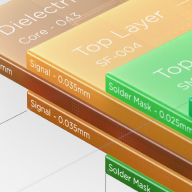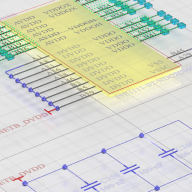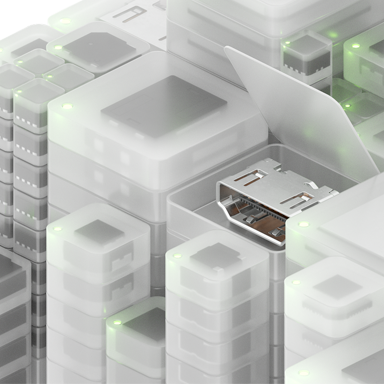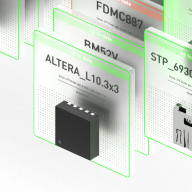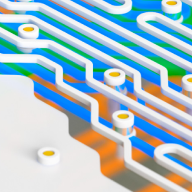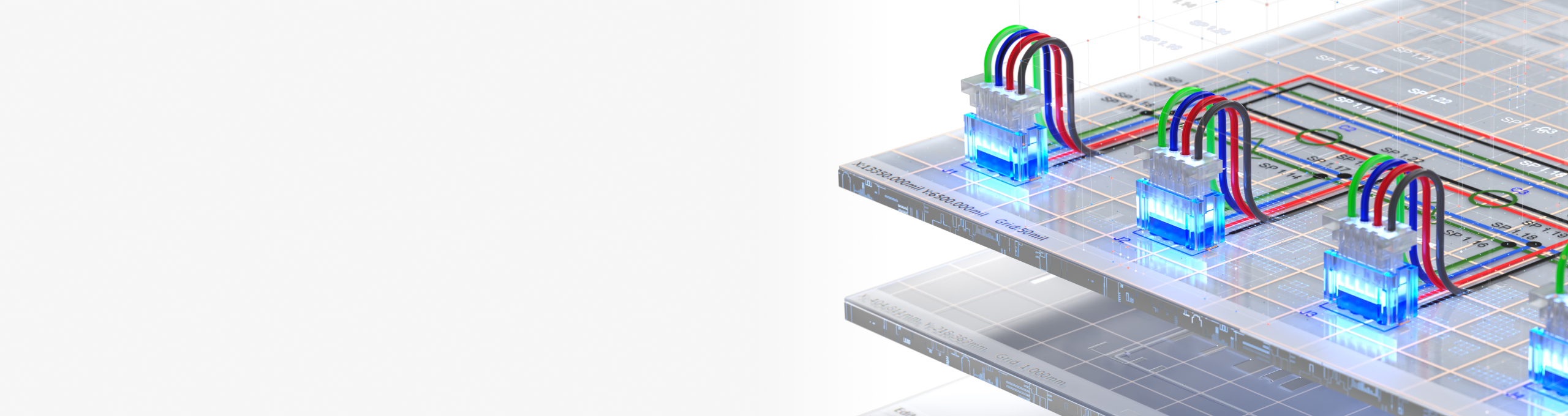
Create Your Final Connections
With Harness Design
With Altium Designer you can create harnesses in a familiar environment where you already design electronics.
Seamlessly Design Wiring
for Your Harness
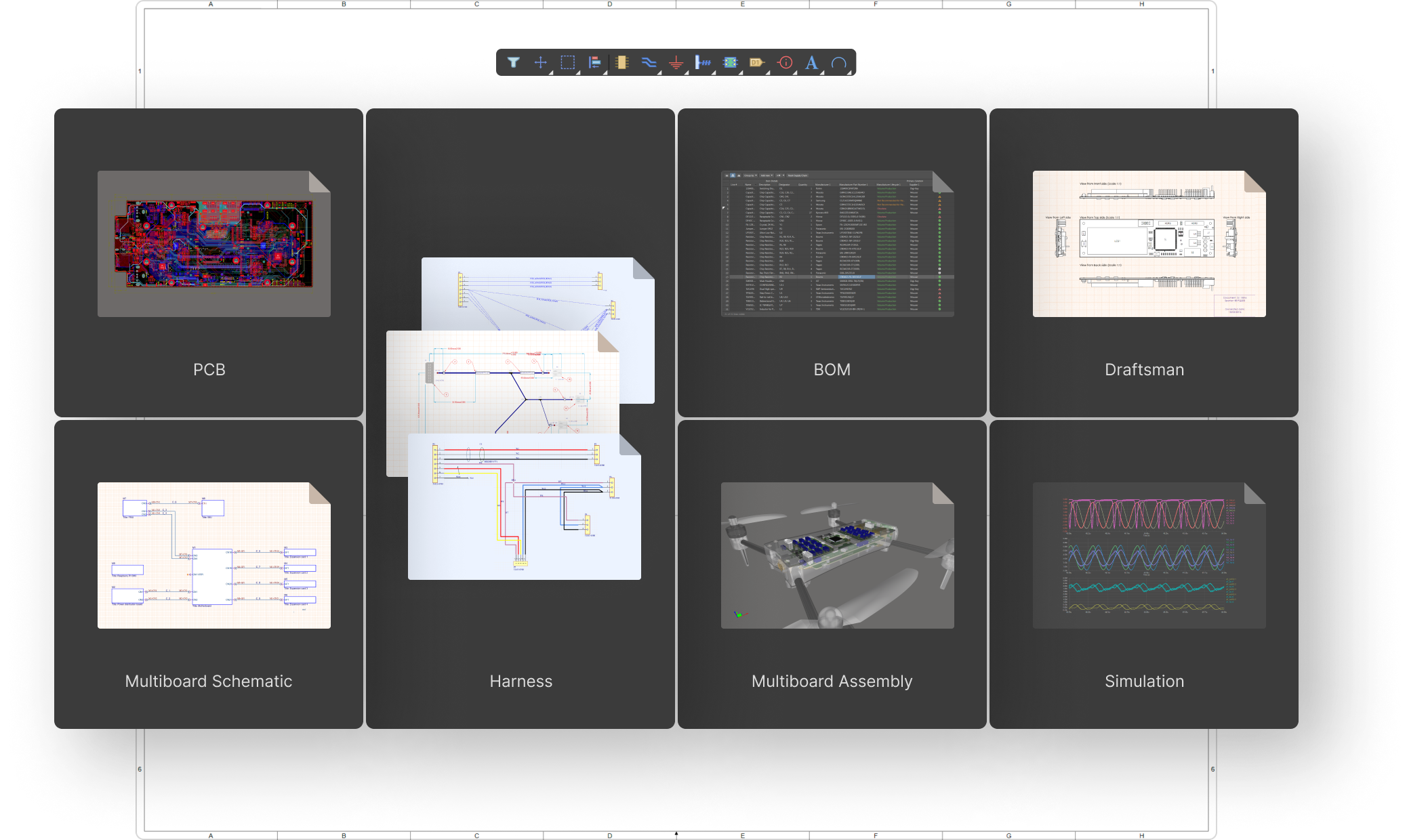
Effortless Integration With Your Project Data
Save effort by working from a single, cohesive data model for your projects that unifies your design process. Easily access and manipulate detailed data for schematics, layouts, simulations, and harness designs rather than storing and manually syncing separate data for each element.
Experience Harness Design
in Altium Designer Today!
Trusted by over 20,000 companies
Key Capabilities
You Don't Need to Learn Any Additional Software
Working with a Harness project takes place in the same environment and with the same tools as the Altium Designer schematic editor. Any engineer familiar with the Altium Designer interface can easily start working with their Harness Design using the same panels and actions they’re already familiar with.
Coordinate Harness Projects With Multiboards
Keep changes automatically in sync when a Harness project is created as part of a Multiboard project. Design changes remain consistent between connectors and parent PCBs.
Use Component Libraries for Connectors
You can use component libraries for connectors that are part of cable assemblies, as well as related components such as crimp contacts. Thanks to this, all information is traceable, consistent, and transferred to an ActiveBOM document so you won't forget any details when generating purchasing documents.
Ensure Proper Harness Construction
You can assign each connection to a specific conductor, which allows you to align individual wires with their connectors. With this information you can easily combine groups of wires into branches of harnesses.
Formulate Harness Labeling Requirements
Apply marking information that you'll need to put on a finished product by placing special layout label types on design objects.
Add Necessary Notes About Design Features
Easily document any unique characteristics about the construction of your harness and cable assemblies, such as wire stranding or shielding, as well as conductors that were intentionally left disconnected.
Use Draftsman to Generate Drawings
Draftsman documents are available for Harness projects, allowing you to create technical documentation for your harness project, including a general view of the cable assembly, dimensions, notes, and connection tables.
Watch Feature Demo
Learn how to work together with your electrical team
without sacrificing productivity and efficiency.

Have a question or want to learn more?
Our product experts are here to help
Testimonials

Start Your Free Trial Now
Seamlessly Design Wiring for Your Design
Unleash Your PCB Design Potential
- 15-Day Free Trial - Unlimited, Full-feature Access
- Unify Your PCB Design Experience
- Design With The World's Most Trusted PCB Software
- Define Every Detail in Native 3D
- Route Your Way





.png)
.png)
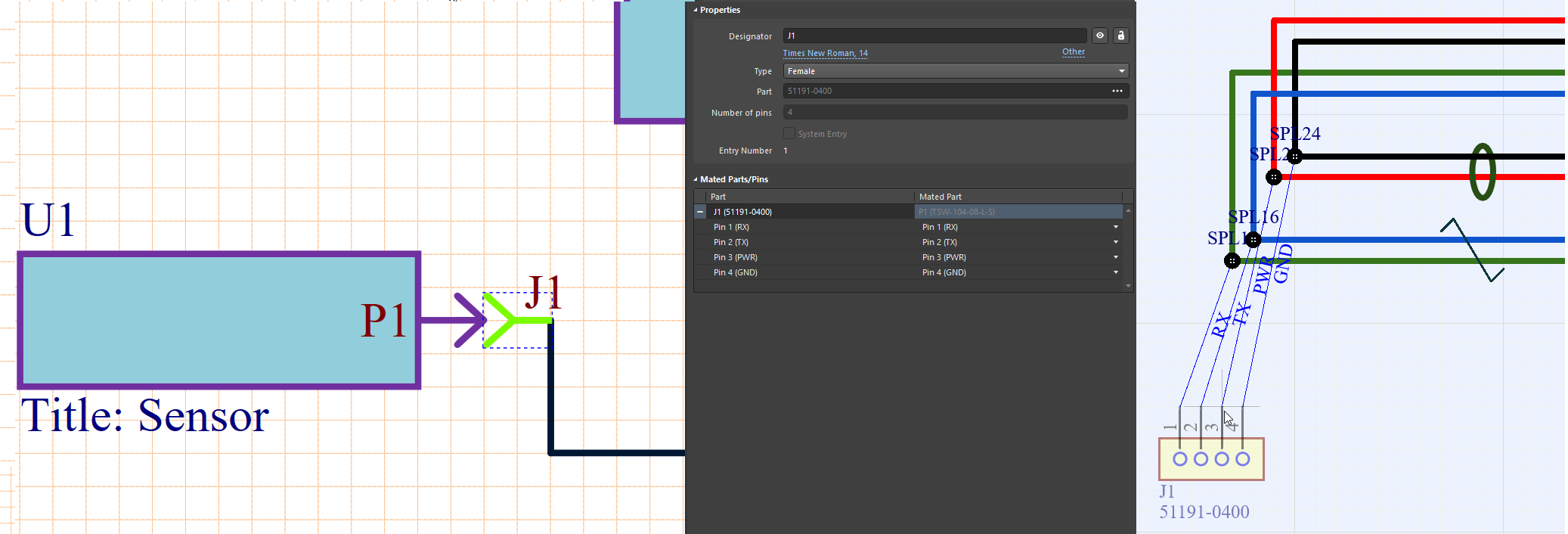
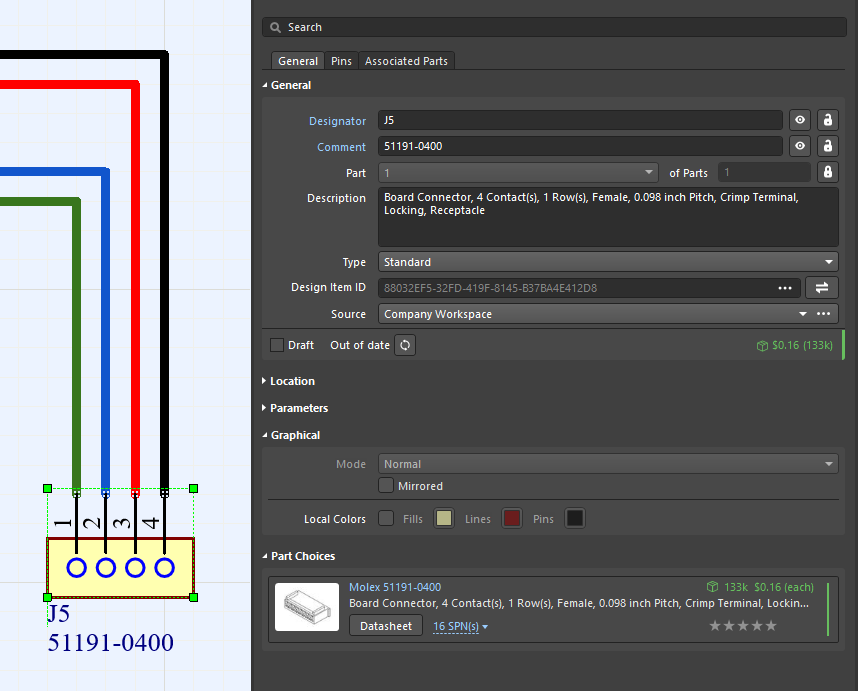
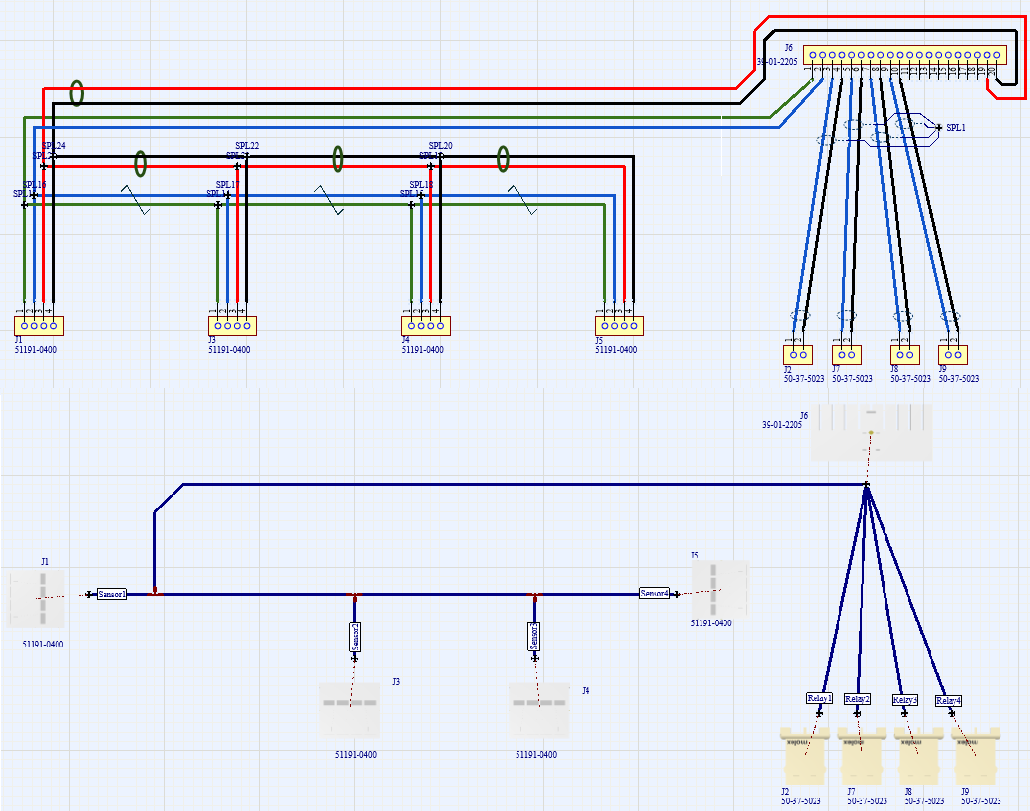
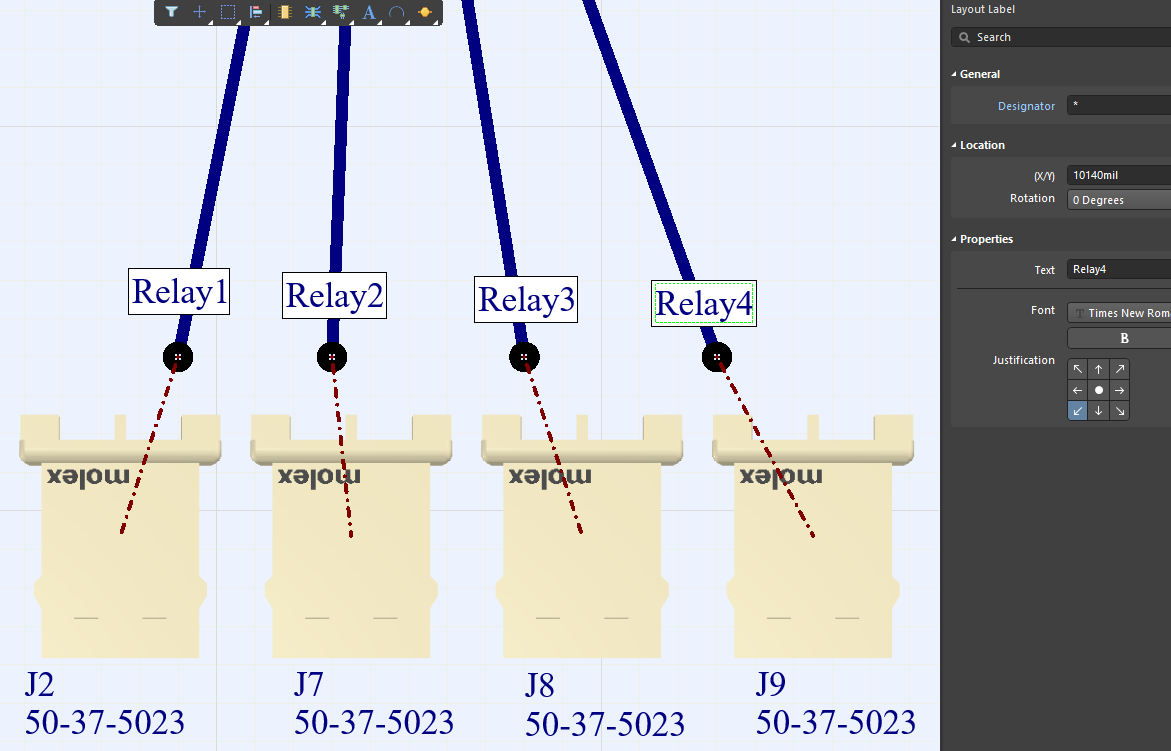
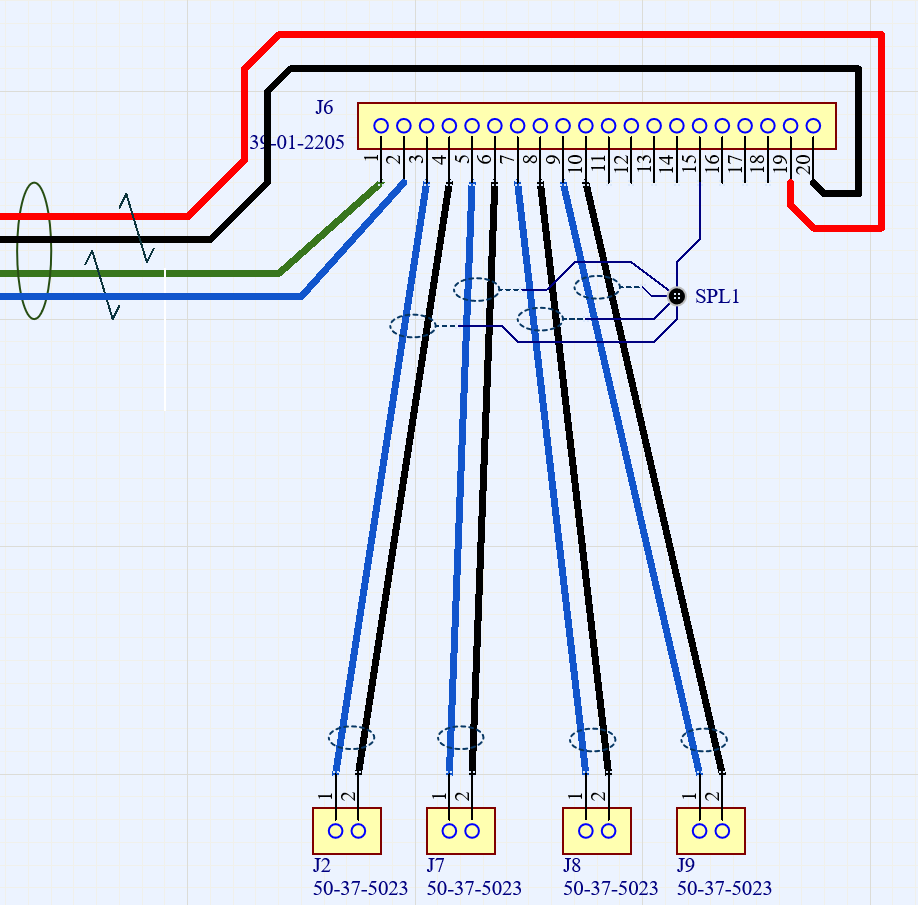
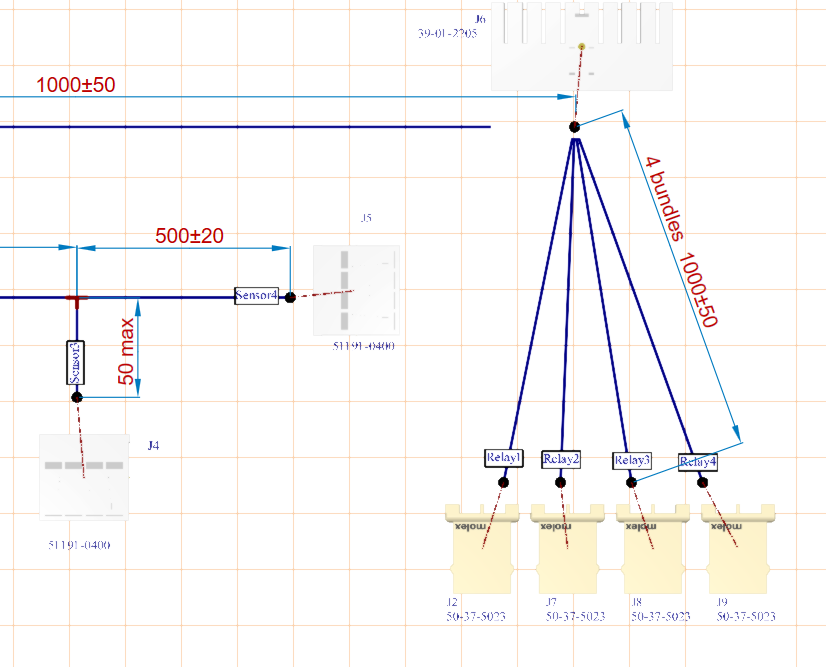
%20copy%205.png)

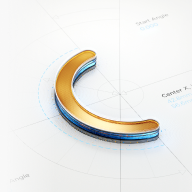
.png)
.png)

.png)